The Patient Enrollment dialog box can be accessed from either EMR or EPM. The patient must have an existing chart in order to be enrolled in the NextMD Patient Portal.
Access the Enrollment Window in the Patient’s Chart in EPM
- Open a patient’s chart from Chart Lookup in EPM.
- From the patient chart, click the Open Menu button to the left of the patient name
- Select NextMD
- Select Manage Enrollment from the sub-menu
While in a patient’s chart in EHR
1. Select File
2. Select NextMD from the menu
3. Select Enrollment from the sub-menu
4. Select Manage Enrollment
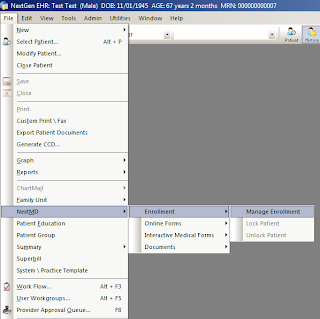
Access the Enrollment Window from a Patient Lookup in EHR or EPM
1. Click on the People Lookup or Chart Lookup in EPM or on the Patient Look up in EHR.
2. Enter the search criteria for the patient and click Find.
3. Right-click over the patient’s name and select Manage
NextMD Enrollment.
Enroll a Patient in NextMD
On the NextMD Enrollment window, the patient's data is displayed:
1. Review or enter the patient's email address in the E-mail field. An email address must be entered for a patient’s enrollment to be completed. Email addresses entered in the patient’s demographics window will show here. NOTE: Changing an email address in the enrollment window will update email addressed in the patient’s demographics.
2. Click the Print… button to print a copy of the welcome letter and Patient Portal website logon instructions for the patient. The letter will contain the Enrollment token number needed for the patient to complete the setup in the website.
3. Click OK.
The token number is used for enrollment in the NextMD website and provides a secure login key for the patient. After the enrollment process is completed, this token is no longer available in the Management NextMD Enrollment window in NextGen. It is very important to give this information to the patient at the time of initial enrollment.
If OK is clicked before the notification is printed or if the patient misplaces the token, clicking the New Token button will generate a new number. Click Print… to print the welcome letter with the newly generated enrollment token and click OK to close the window.







No comments:
Post a Comment